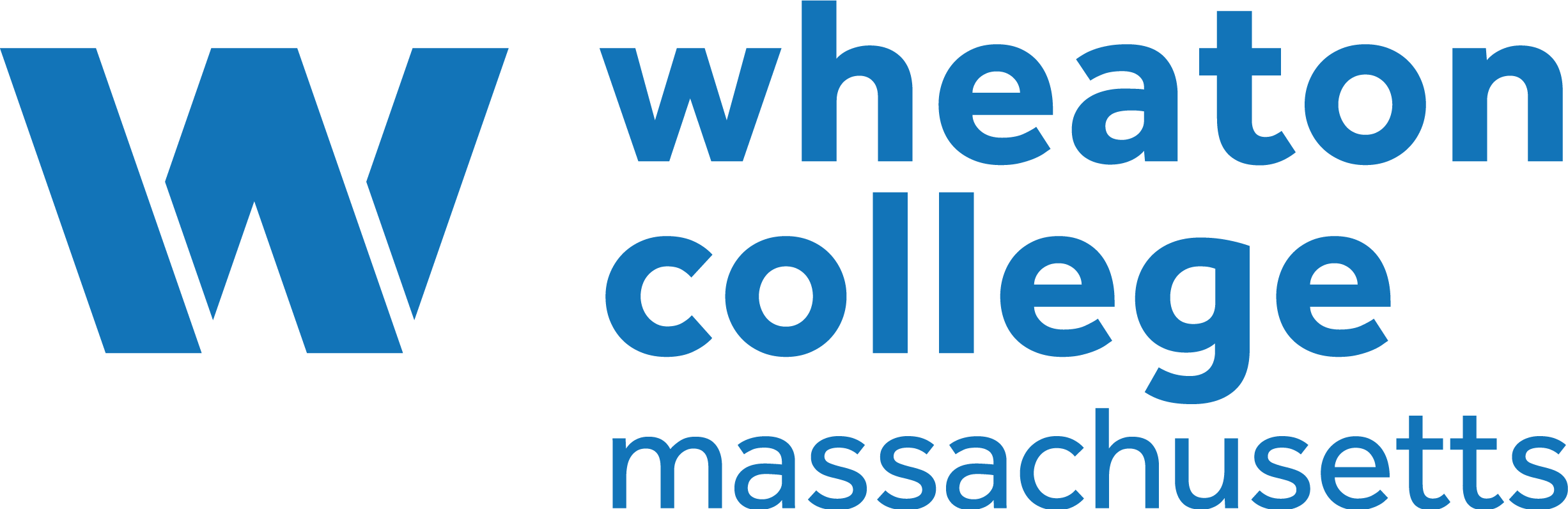20 Import an EPUB File
Another way to pull an existing open textbook (such as an OpenStax book) into a Pressbooks account is by importing the EPUB file of the textbook. Instead of cloning the entire book, you can pick and choose what parts of the book to include when you import the EPUB. Before you begin, you will need an existing book shell to import the content into. (See Add a New Book.) Make sure to request a book site by filling out the OpenPress Site Registration Request Form.
Where to find a book’s EPUB file
You will need to download the EPUB file of the textbook that you want to import to your computer. For books in the the Pressbooks Directory you can find the file on the book’s Pressbooks homepage/cover page.
From the Pressbooks Directory results page, choose and click on the title in which you are interested importing.
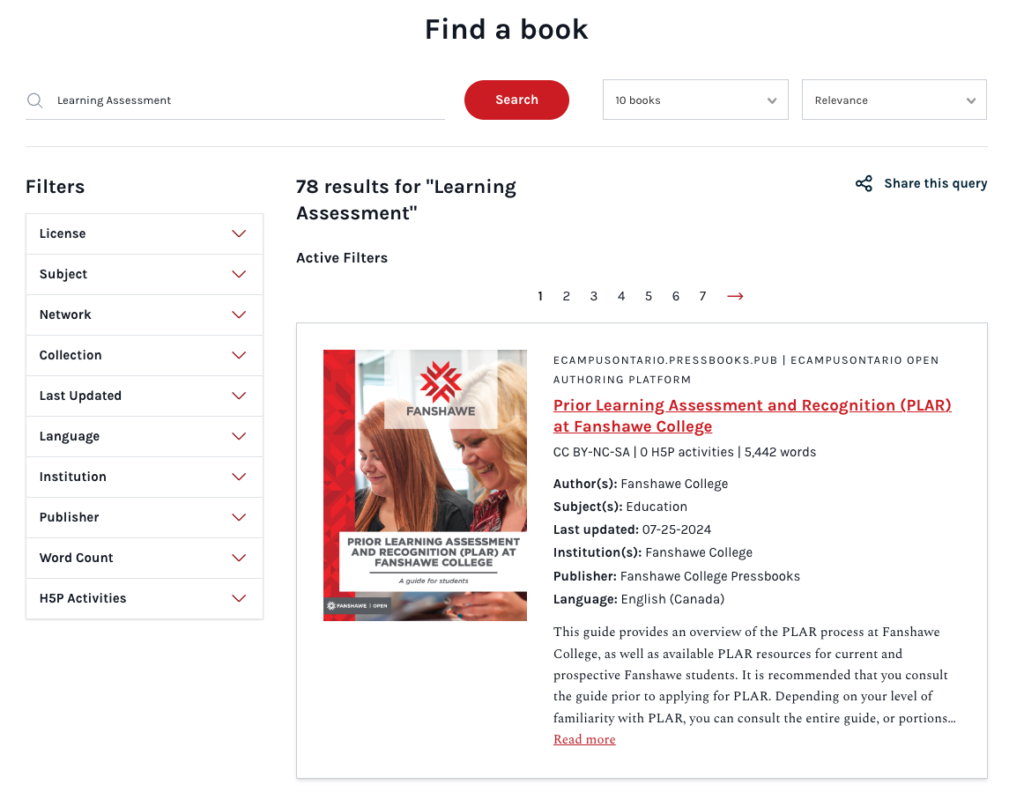
Once you access the online version of the book, its EPUB file can be found as follows:
- Open the “Download this book” drop-down list under the book’s cover photo
- Select the EPUB file from the drop-down list and save it to your computer
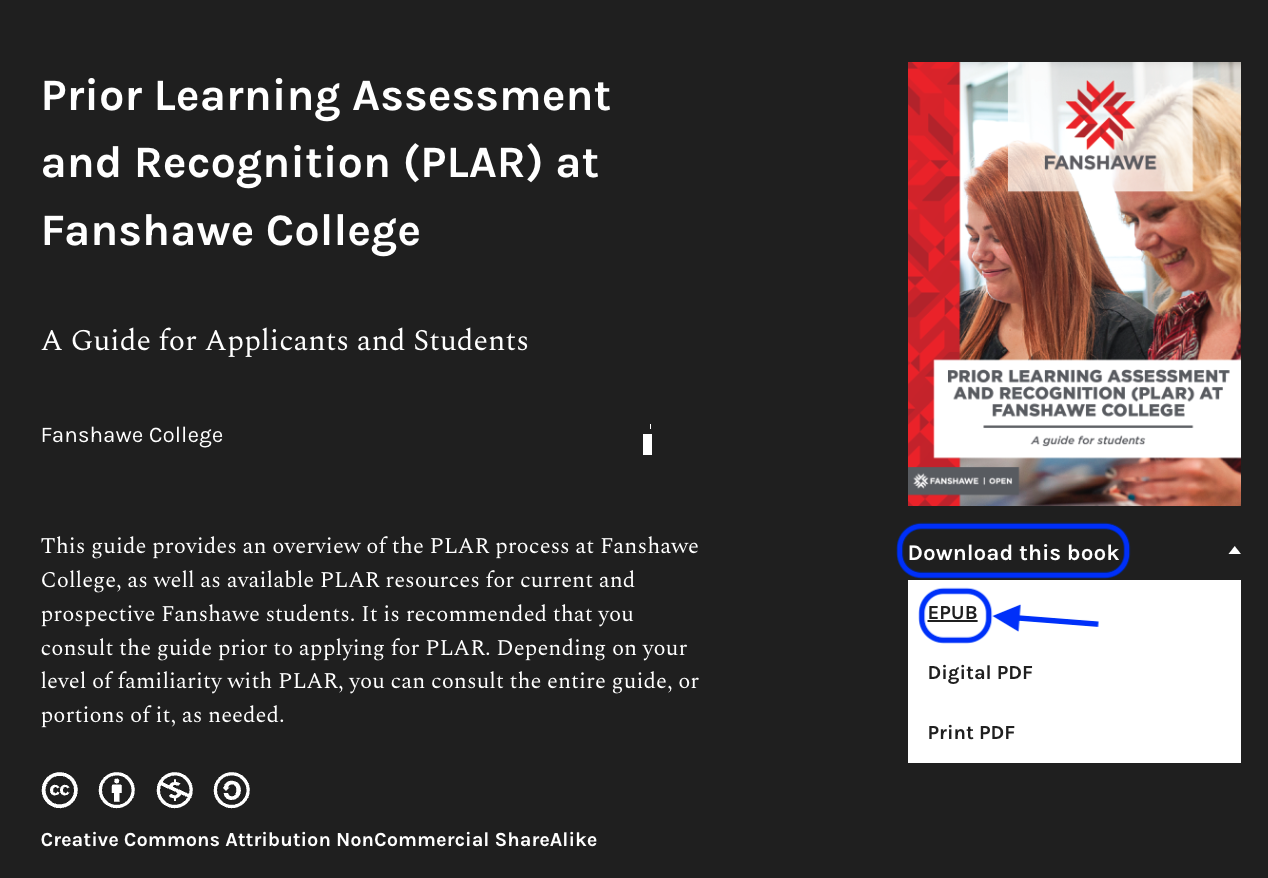
For what do after the download, and more about the book’s Organize page, see Import a Web Page or Pressbooks Webbook