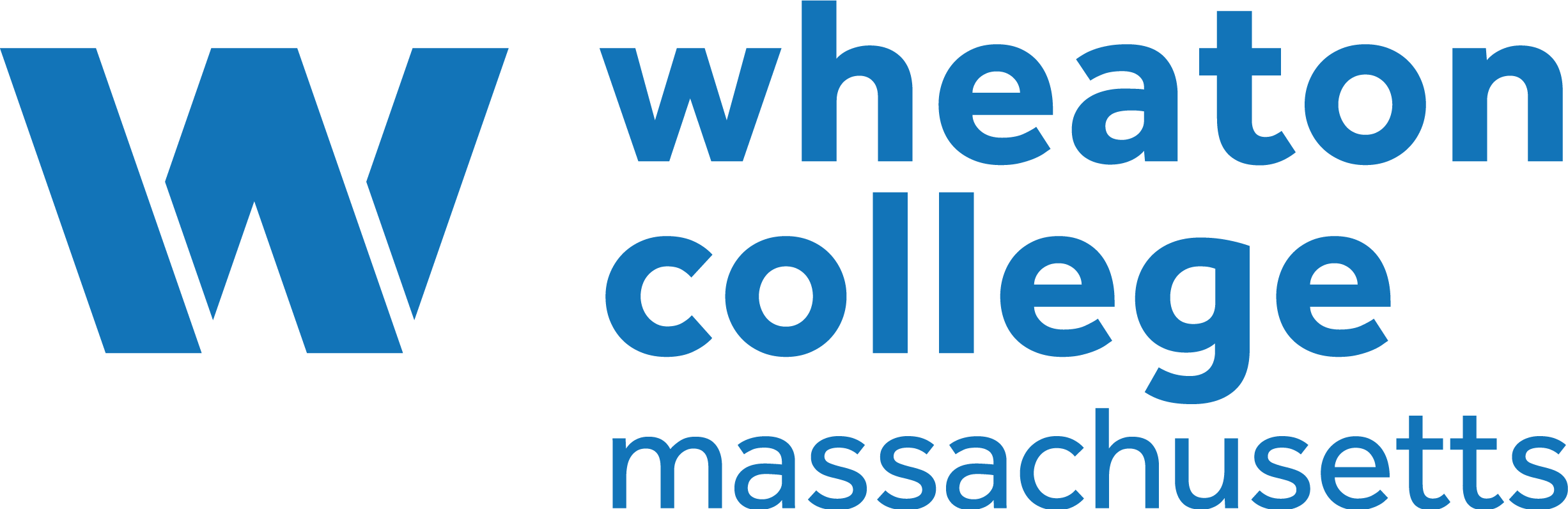- Fill out this OpenPress Site Request Form
- After completing the form, go to “Sign In” from the header navigation menu [in the upper right] on the openpress.wheatoncollege.edu website.
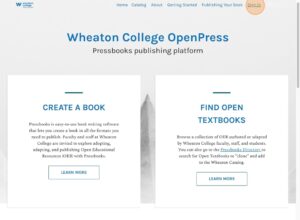
- Sign in using your Wheaton College credentials.
- You will receive a DUO push.
- You can now access your OpenPress dashboard. You will not have access to book editing until the OpenPress administrators have reviewed your form and registered your book site. Please allow 48 hours for administrators to process your request.
For information about how to navigate the OpenPress dashboard and to begin editing, adapting/revising/remixing, or creating your book, please view the Wheaton College OpenPress Guide.
We recommend participating in an OER or OpenPress focused informational workshop, or meeting with a member of the Wallace Library Research & Instruction team by librarians_research@wheatoncollege.edu for assistance.