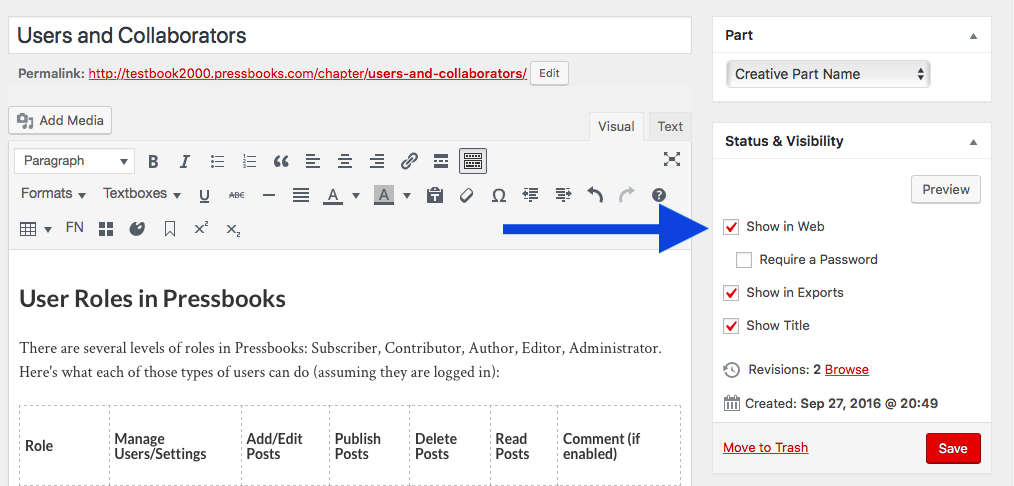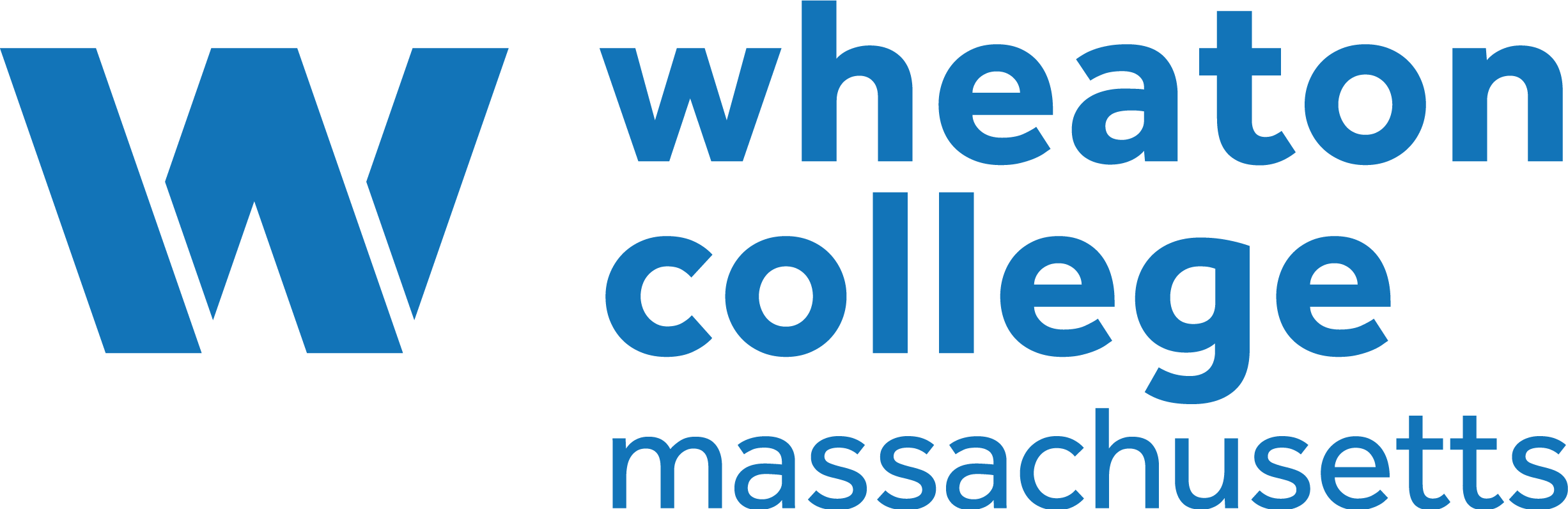55 Make a Book Public
When a book is created in OpenPress, the easiest way to share it is to make it public. The default setting for books created in OpenPress is “private.”
When ready to publish, OpenPress authors are required to
- have at least two faculty members review the book
- fill out the OpenPress Site Publishing Form
OpenPress administrators will review the form and notify authors when the book is made public. This will allow anyone with the URL for the book to be able to view the book and it’s content in their browser. The book may also show up in search results.
Chapter-level Privacy Settings
The following text is adapted from Control Your Book’s Privacy Settings in the Pressbooks User Guide.
While global-privacy settings control access to your webbook’s homepage and the general availability of your book itself, OpenPress authors can use chapter-level privacy settings to provide more granular access to individual content within your book. Because global privacy settings take precedence, chapter-level privacy settings will only apply when your the global privacy setting for your book is set to public.
You can control the privacy setting for your book’s content from the Organize page or the Status & Visibility widget within the content editing interface
Change Chapter Visibility with the Organize Tool
To modify the chapter-level privacy setting from the Organize page:
- Click Organize from the left sidebar menu of your book’s dashboard
- Select or deselect the Show in Web value for each Chapter or Front/Back Matter you’d like to adjust (check the box for each chapter that you want to be publicly displayed in your webbook, and uncheck the box for each chapter you’d like to make private)
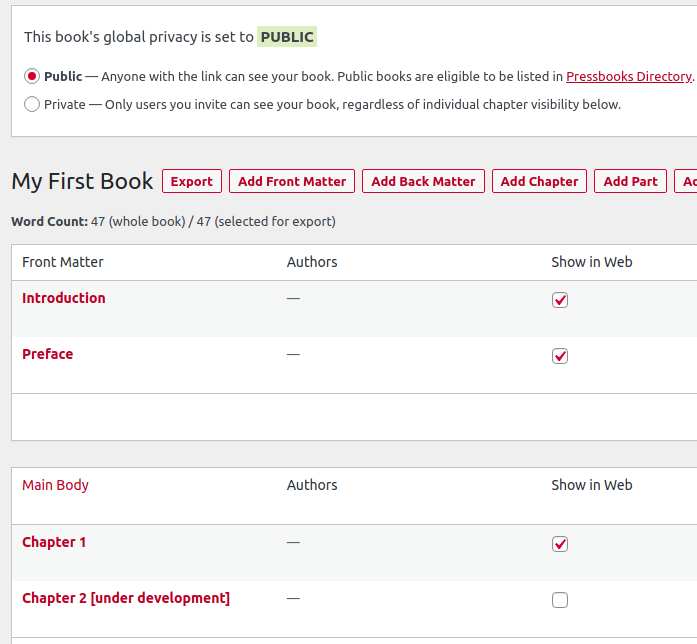
In this example from a globally-public book, Chapter 1 is public (the Show in Web box is checked), while Chapter 2 [under development] is private (the Show in Web option is unchecked)
Change Chapter Visibility from Chapter Editor Interface
You can also modify the “Show in Web” setting using chapter editor interface. This may be more convenient for users who are actively editing a chapter rather than modifying all chapter privacy settings at once. To do so:
- Access a chapter of your book in OpenPress
- Select or deselect the ‘Show in Web’ option in the Status & Visibility widget
- Click Save