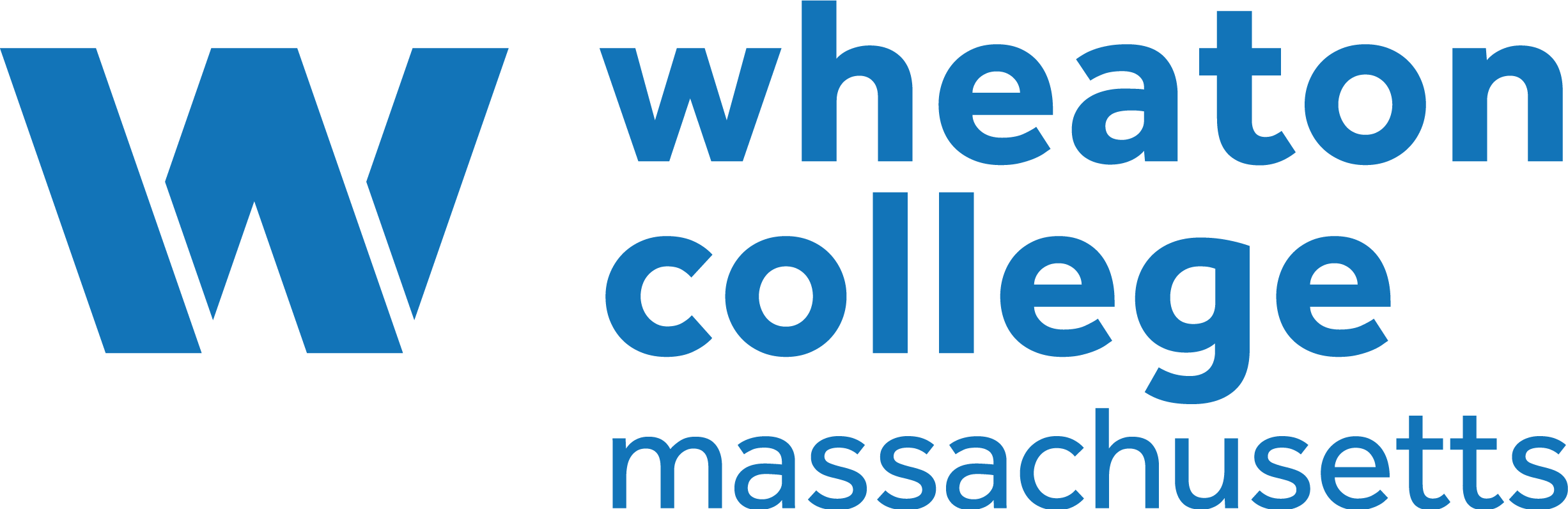28 Tables
You can create tables in Pressbooks formatted in a variety of ways. Please view the video below to see how.
|
See Create Tables in the Pressbooks User Guide. |
Issues to Note
Styling tables can be a challenge when the CSS of a book overrides the HTML for individual chapters. For help with this issue, see Apply Custom Styles in the Pressbooks User Guide.
| Formats affected | Feature | Problem | Work around |
|---|---|---|---|
| Webbook | Table cells with more than one paragraph | The first paragraph in each cell will have no extra space between lines. All additional paragraphs in the same cell will have extra space between the lines and the text will be larger. (Problem reported to WordPress.) | You have two options:
|
| All formats | Table borders and caption display | After an update on December 21, 2018, borders were stripped out of many tables and table captions are displaying in light grey text below the table. | To fix a specific table, select all cells in the table. Click the Tables icon in the WYSIWYG toolbar, and click under “Cell” click “Table cell properties.” Under “Class” select “Border.”
The following CSS will modify the display of all tables and table captions in a book. The CSS will need to be added to the Web, EPUB, and PDF Custom Styles (found under the Appearance tab in the Dashboard Menu):
|