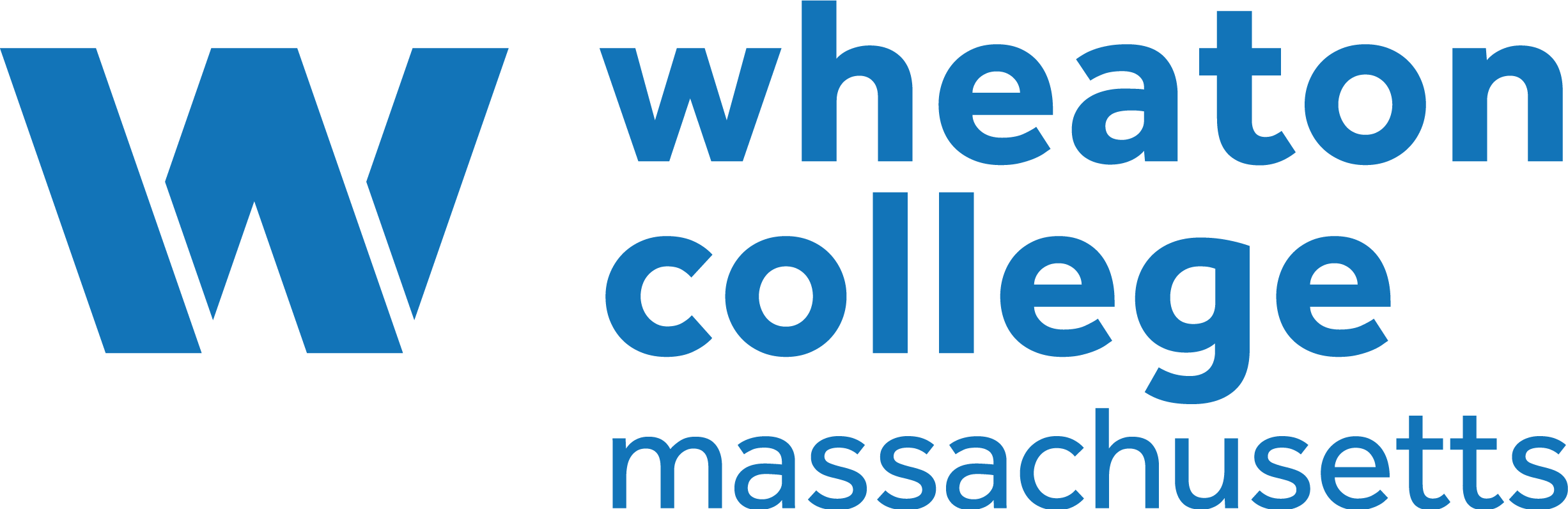30 Textboxes
|
See Create Textboxes in the Pressbooks User Guide. |
Specialized textboxes
Specialized textboxes include:
- LO = Learning Objectives (or learning outcomes)
- KT = Key Takeaways (or key Terms or glossary)
- EX = Exercises (or lessons or quizzes)
While it is recommended that these special textboxes be used as designed—metadata has been added to each textbox for optimal discoverability—the headings can be rewritten to better reflect the exact content added.
Sidebar textboxes
All textboxes available in the Textboxes drop-down list of the WYSIWYG (What You See Is What You Get) toolbar are also available as sidebars. Here are characteristics to take note of:
- The sidebar aligns to the right side of the page.
- Text placed below the sidebar will wrap around the sidebar in the webbook and export formats.
- The sidebar occupies 25% of the page width by default. You can change this setting with the Custom Styles feature. (See Custom Styles.)
Issues to Note
| Formats affected | Feature | Problem | Work around |
|---|---|---|---|
| PDFs | Side bar textboxes | Sidebar textboxes that stretch between pages cause some text to become unreadable. | Avoid the use of long sidebar textboxes and check your PDF exports for this issue. |
| Print PDF | Link text is not displayed as a link in the Print PDF |
Add CSS for Link text in Print PDF – this will add an underline to all text marked as link text (links still won’t work). This CSS only needs to be applied to the PDF Custom Styles page under Appearance on the book’s Dashboard.
.print a { text-decoration: underline;}
|
|
For more information, see Apply Custom Styles in the Pressbooks User Guide. |